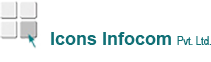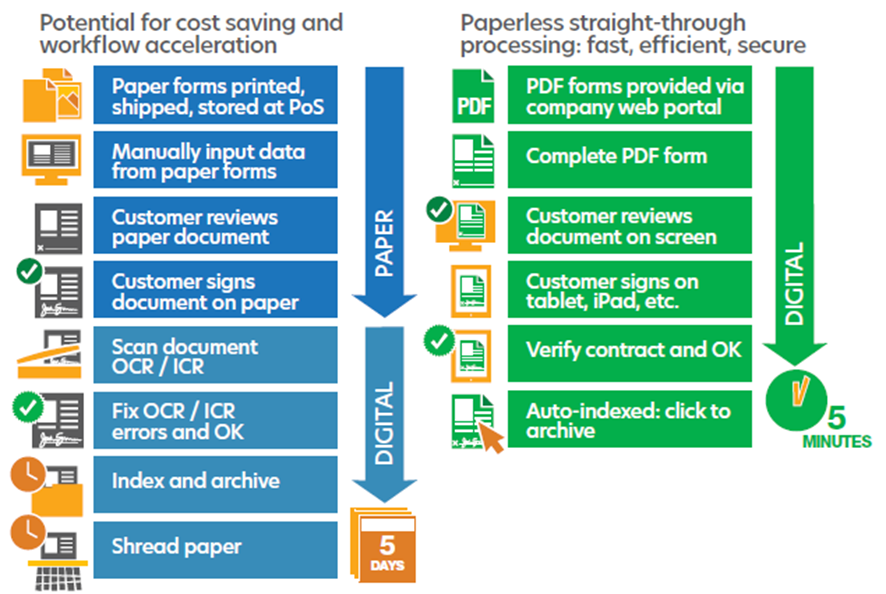How to convert jpg to pdf There are many situations in which your business may need to work with a JPG file. For example, you may capture an image of a paper document with your mobile device, saving it as a JPG. However, that file format is not secure, and it’s possible that those who receive the file may edit or otherwise cause problems with your file. Further, your clients or contractors may require that you submit all documents in PDF format. In every case, you’ll need to convert the JPG file to a PDF format, and that’s not easy using legacy technology or programs natively available in Apple or Windows computers. Fortunately, Kofax Power PDF offers an elegant, simple solution to your needs. Below, we review the simple process to convert any JPG to PDF. Once you succeed with that process, Power PDF also lets you save the PDF to any other format your business requires. How to convert jpg to pdf with power pdf A Step-by-Step Guide to Converting JPG to PDF with Power PDF The process to turn your JPG into a highly secured PDF file with Power PDF is uncomplicated. Essentially, it’s as easy as saving the file you desire in the format you would prefer: Open Power PDF. Select ‘File’, then ‘Open All Files’ and choose the JPG to wish to convert. Power PDF converts the JPG to PDF. Choose your file location and click ‘Save’. Putting power pdf to work for you Power PDF is one of the most powerful, dynamic pieces of software ever produced for file-converting needs. It compares favourably to any other PDF reader and editor, including Adobe Acrobat, while still offering significantly more features than you’ll find elsewhere. Once you’ve converted your JPG to a PDF, then Power PDF can do amazing things from that point. Here are a few of the situations where converting a JPG to PDF can help your business succeed: Your company receives images from clients. Sometimes, you receive dozens or hundreds of images from a client, several of which require text editing. Further, you have many clients, so maintaining a complicated file tree can become unwieldy. With Power PDF, you can combine each client’s set of pictures into a single PDF for ease of use and communication. Your team works with many documents that require a quick turnaround time. Unfortunately, you can only collect the documents remotely and don’t have a portable scanner. The possibilities are endless, and Power PDF is at your service. Do anything and everything you need, safely and securely. With PDF, you can convert, edit, protect, and share PDFs between your whole team and with all your clients.