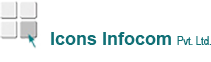Hidden Menu 10
How to Create fillable PDF Form How to Create Fillable PDF Forms with Kofax Power PDF Many businesses maintain various forms for employees, clients, and vendors. PDF documents are excellent resources to help you get these forms where they need to go. Kofax Power PDF can take any PDF and create a fillable form from it with a simple, intuitive process. The Step-by-Step Guide to Creating a Fillable PDF Form It’s easy to use Power PDF to turn any PDF into a fillable form. Use the following steps to create a convenient form for any recipient: Open Power PDF and scan in a form on paper, take an existing form-styled PDF, or start with a Microsoft Word or Excel file. Select “FormTyper” from the “Forms” Menu Ribbon. Power PDF will automatically find the individual form fields that your document will need. You can edit the form to add or subtract form fields. Alternatively, you can edit the kind of acceptable input that the recipient can provide (such as text, numbers, radio buttons, or checkboxes). Optionally add an Action Button that allows users to submit the PDF form electronically to a web URL or e-mail address. Select your location and save the fillable PDF form. Once you’ve completed these steps, you need only to send the PDF to your intended recipients or upload it to your website. Putting fillable pdf forms to use for your business With Power PDF, you can customize your forms in several ways. If you need to update the initial PDF before you turn it into a form, you can easily make changes directly in Power PDF. Then, when you convert it to a fillable PDF form, you can design the fields exactly how you’d like. Here are some of the ways that your business can use fillable PDFs to streamline your processes: Create registration forms for classes, seminars, conferences, and more. You can designate fields for medical information, emergency contact, dietary restrictions, and class signups. Generate order forms for your clients to use. With fillable forms, they can enter their order information directly into the PDF rather than printing out a copy, filling it out by hand, and scanning it back into the computer. Combine all your employee on boarding documents into an easy digital format. Have them complete questionnaires and tax documents or sign off that they have received your employee handbook. Then, you can digitally retain these documents without cluttering up your Human Resources workspace. Design helpful customer surveys so that you can hear genuine feedback regarding your staff and business processes. Make it easy for your customers to report the areas of your business that they find easiest to work with – and those that you should consider improving.