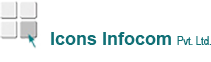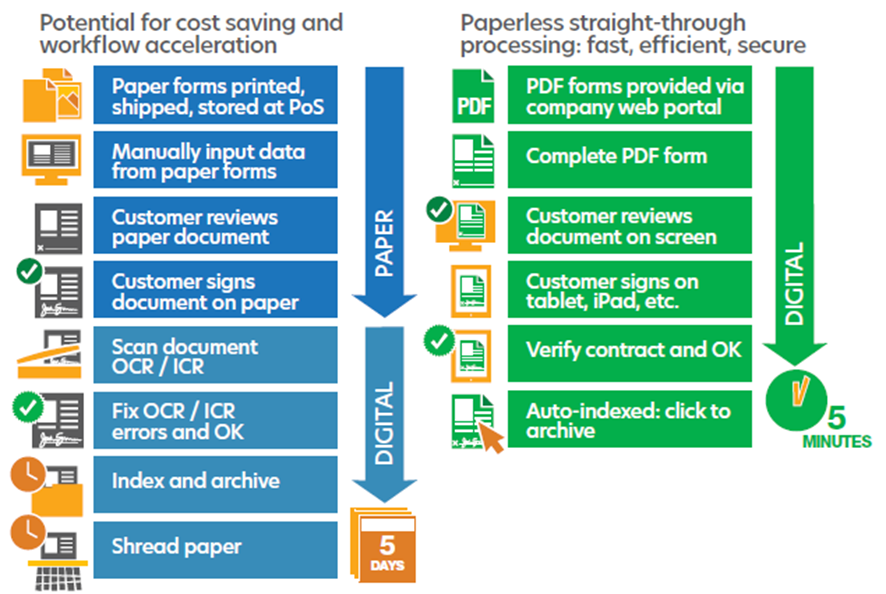Term Licensing
[row] [grid 6] Let’s get started on your upgrade process to Tungsten Power PDF 5 for your organization. To have an account manager reach out with a quote and instructions, simply fill out the form on this page. If you have an active maintenance plan with Tungsten Automation for your Power PDF Business Volume (Enterprise) licenses, your upgrade is free! We built Tungsten Power PDF Busiess Volume (for Enterprise) specifically to fit the needs of large and growing organizations like yours. Our solution makes it easy for you to create, edit and assemble documents across any platform or device, enabling internal and external workflow continuity. Improve your document processes and reclaim valuable time in every workday. Get a customized quote and cost comparison. Improved benefits with new Power PDF 5 Works like Office desktop products, so it’s easy to learn Meets simple to complex needs, enabling standardization on a single tool Includes industry standards for encryption, redaction and more Supports lossless PDF/A-4 archiving Fuzzy search helps uncover typos, incomplete information and non-exact matches of your query Browser extensions for Google Chrome and Microsoft Edge to open and create PDFs Fully integrated Tungsten SignDoc e-signature tools with no web components Power PDF Mobile app to stay connected wherever you go. Built-in bookmarks and e-signature Works across devices and platforms and allows easy sharing of documents in the cloud PC System Requirements Supported operating systems:Windows Server 2008 R2 with SP1, 2012 R2, 2016 (Citrix, AD, WTS).1 GB of memory (RAM), 2 GB recommended. Windows 8.1; 32-bit and 64-bit Editions, Windows 10; 32-bit and 64-bit Editions, Windows 11; 32-bit and 64-bit Edition 1.5 GB of free hard disk space for application files; additional space required for temporary installer files and for additional user interface languages. Web access needed for product registration, activation, product help and obtaining live updates for the program. Microsoft .NET Framework 4.5.If it is not detected, it installs with the product. [/grid] [grid 6] { BreezingForms : Term_Licensing} [/grid] [/row]
SignDoc
Kofax SignDoc is an essential component in digital transformation. Electronic signatures are crucial to achieving complete end-to-end digital processes and digital transformation, because they eliminate that final, paper-based step. Customers are delighted with the option to sign anywhere, anytime and consider this option to be a significant improvement in their engagement with an organization. Organizations benefit from using end-to-end digital business processes that save them time and money, increase process security, and free their employees from having to perform time-consuming paper-based processes, allowing them to spend more time focusing on customer service. View DataSheet
How to use kofax
How to use Kofax Power PDF No matter what your company does, Power PDF can help you succeed. Let your team focus on the work you hired them to do. Meanwhile, our software permit them to work with the data in any format that makes sense for your business. Convert JPG to PDF There are situations in which your business may need to work with a JPG file. For example, you may seize an image of a paper document with your mobile device, saving it as a JPG. However, that file format is not safe, and it’s possible that those who receive the file may edit or otherwise cause problems with your file. Convert PDFs to Excel Despite the strained power and collision that digital technologies have, businesses often need specific or niche features that aren’t always so common. One such case is the need to convert PDF files into the Microsoft Excel format. Excel is a powerful tool to process and manipulate data, but it needs the correct input. Converting PDFs to PowerPoint It’s one thing to have all the information you need, but it’s another to present it in a way that works for your audience. Sometimes, however, you find the information exactly how you need it, but in a PDF format. One thing the PDF format cannot do (yet) is to animate the content so that the information is only displayed when the presenter desires. Thus, you need to make some changes. Converting PDFs to Word Historically, people have turned to PDF formats to protect their documents from being edited in word processors. This approach makes sense in a world where the data doesn’t change, but in your business, that’s not the case. Every day, you need to ensure that the information you work with is up-to-date as the circumstances change. The same goes for your user manuals, employee guidebooks, and client documents. Edit PDFs with Power PDF Today’s business world sees professionals from all industries work with PDF documents. Often, those documents need to be signed, but the process of printing them out, signing them, and sending scanned copies where they need to go is too time-consuming. Instead, businesses need a way to review, edit, sign, and create PDFs that happens almost instantly. Kofax Power PDF provides these benefits, as it empowers your employees to create and share information using PDFs securely. Create an E-Signature with Kofax Power PDF Modern organizations need the perfect blend of speed and security when completing business transactions. Just as in the past, you may operate under the assumption that you still need hand-signed documents from your clients and team members. In many cases, you can use digital versions of these documents, but require a PDF editor that empowers you to produce handwritten signatures that are backed by a certified digital identity. Create and Manage PDF Security with Power PDF Historically, the only way to protect PDFs has been to lock them with a password. While this is sufficient in some settings, it is not enough for industries that need to maintain the highest degree of security. Kofax Power PDF allows you to take a simple password approach or to use a more robust means of managing your PDF security. Create fillable PDF form Many businesses maintain various forms for employees, clients, and vendors. PDF documents are excellent resources to help you get these forms where they need to go. However, if you leave them as-is, these documents can delay your procedures or cause annoyance for the recipients. Kofax Power PDF can take any PDF and create a fillable form from it with a simple, intuitive process. Create tables and bookmarks in PDFs When you combine multiple files into a single PDF that PDF often contains a lot of information that may be difficult to search through. Alternatively, your clients or vendors may give you a large PDF that lacks a table of contents. This difficulty is most common in situations with forms or terms repeated throughout a document. Merge or Split PDFs with Kofax Power PDF Many projects go through repeated changes throughout development. As your team collaborates on their objectives, they often produce and work on multiple PDFs. Ultimately, the final results must incorporate each of the PDFs that make up the final project documents.
Hidden Menu
How to merge or split pdfs with Kofax Power PDF Many projects go through repeated changes throughout development. As your team collaborates on their objectives, they often produce and work on multiple PDFs. Ultimately, the final results must incorporate each of the PDFs that make up the final project documents. Rather than have a dozen separate PDFs, the best solution is to combine them into one with the Kofax Power PDF. Below, we review the simple processes to handle both sides of this function with the Power PDF. The Step-by-Step Process to Combine and Merge PDFs We’ve designed Power PDF to be straightforward and In Power PDF, select “Document Assembly” under the “Pages” tool group on the home menu Ribbon.effortless for your team to learn and use. The following simple steps allow you to combine your PDFs into a single document: Rearrange the pages already in your PDF by dragging and dropping them where you need them to go. To insert, replace, delete, or extract pages, right-click on the area you’d like to make the change. Select a location and save the PDF to confirm your changes. The merging process is extremely user-friendly and intuitive for new users. Your team will quickly learn how to use the Power PDF to manage multiple PDFs with ease. The Step-by-Step Process to Split PDFs Similarly, you can use Power PDF to split your PDFs into multiple documents. The process is slightly different from merging, but still easy to use: Open the multipage PDF in Power PDF, then select “Split Document” under the “Tools” tool group on the home menu Ribbon. Select the “Split by Pages: ___ Pages as a document” option. Enter the number of groups or pages into which you’d like to divide the document. Select a destination folder and Power PDF will save the new files there. No matter how large the documents are that you’re working with, your team can easily split them into more manageable sizes and determine which pages end up in separate documents. Your documents can also be split on blank pages, pages with bookmarks and pages containing text. Putting Power PDF to work for you Your team is sure to find that Power PDF makes it easy to manage PDFs. Documents such as medical records, contracts, legal briefs, and financial instruments each need to be updated and parsed in different ways. Power PDF is flexible enough to serve any industry, yet powerful enough to edit any document. Ensure that you keep your vital records secure while you empower your team to edit, combine, and split them. Before Power PDF, it was a time-intensive and frustrating process to split, update, or recombine PDF files. Whether it came to changing page numbers, inserting new sections, or updating tables of contents, businesses had to invest significant amounts of time for each revision. Now, you can save time and money through Power PDF’s convenient features.
Hidden Menu (2)
How to create and manage PDF security with Power PDF Historically, the only way to protect PDFs has been to lock them with a password. While this is sufficient in some settings, it is not enough for industries that need to maintain the highest degree of security. Kofax Power PDF allows you to take a simple password approach or to use a more robust means of managing your PDF security. When your team needs to share a document with a client or colleague that contains sensitive information, Power PDF’s permanent redaction feature is the right PDF security tool. This information may include PII, PHI or financial data on an individual. The PDF software allows a user to search for exact terms, or patterns, and then apply a permanent mark over the text so that it is permanently removed from the document. Microsoft Active Directory and Microsoft Azure each offer comprehensive security features. These features ensure that only the right people have access to your files. Power PDF integrates with these security features to help protect your documents seamlessly. When your team works with the most sensitive documents, take advantage of the robust network security services that you already have in place to improve your PDF security as well. The Step-by-Step Guide to Permanently Redacting Sensitive Information from PDFs Similar to how easy it is to edit PDFs or securely print them, Power PDF keeps the process simple to permanently remove sensitive information from your documents. Open the PDF you want to protect. Select “Search and Redact” under the “Security” tool group on the home Ribbon. Choose whether you want to find a single word or phrase, multiple words or phrases, or if you’d like to search for a pattern, such as a phone number or e-mail address. Enter the search term or pattern and click “Search”. Results of the search will be displayed, and you can select which of those results you’d like to Mark for Redaction. To complete the permanent redaction, click “Apply Redactions”. In little more than a few clicks, you’ve permanently removed sensitive information from your PDF. Now, your documents can be opened, viewed, and edited by authorized users without the risk that information is leaked. Maintaining pdf security when it matters most Sensitive information requires careful management. When it comes to your patients’ medical files, legal matters, or governmental secrets, security is essential. In the past, businesses and government agencies have failed to properly control the flow of information by making simple errors regarding PDF security. With Power PDF, you can avoid those errors and protect your information. Avoid the misuse of PDFs that contain sensitive information by utilizing a PDF security tool that fully and permanently removes data through the use of true redaction. As computer security has advanced, it makes sense to extend those new protections to your PDF security.
Hidden Menu 04
How to create an e-signature with Kofax Power PDF Modern organizations need the perfect blend of speed and security when completing business transactions. Just as in the past, you may operate under the assumption that you still need hand-signed documents from your clients and team members. In many cases, you can use digital versions of these documents, but require a PDF editor that empowers you to produce handwritten signatures that are backed by a certified digital identity. Kofax Power PDF puts the technology in your hands to place those signatures directly on the PDFs electronically. The Step-by-Step Process to Create E-Signatures When your team has access to Power PDF’s advanced software, it’s easy for them to make real signatures directly into the documents: Select the PDF document you’d like to sign Choose the “Handwritten Signature: Place” option under the “Security” section of the Ribbon. If you have used this feature before, it will use the signature you’ve already provided. Otherwise, you will need to draw your signature in the “Add Handwritten Signature” box. Use your cursor to draw your signature. We recommend using a touch-enabled Microsoft Windows 10 device, such as the Surface, to produce the most natural signature. Name your signature in the “Save as signature:” box, then click OK. The cursor changes to a plus sign, which you can then use to outline where you’d like your signature to show up on the document. Click “Complete” to place your signature securely in the document. Once you’ve completed these steps, you can easily place your signature anywhere in any document that you need to sign. Secure Signatures for Your Business’s Needs Power PDF puts the power in your team’s hands. You can arrange a license to allow all of your employees to use the program concurrently. Thus, your team can produce high-quality results in record time, not only with secure document signatures but with editing and file conversion as well. Your team can share easily these documents on a secure cloud from a connector in Power PDF so that only selected people have access to the information. The simpler it is to work with PDFs, the more swiftly your team can produce the results that your business requires. Power PDF also encourages sustainability by fostering a business environment of material efficiency. With swift and secure digital signatures, you reduce the need for numerous copies of documents that each require signatures. Further, you can ensure that each document is 100% accurate before printing. Power pdf: an asset for regulated industries Experience the benefits of Power PDF in multiple industries. Our clients appreciate Power PDF in the finance, manufacturing, legal, healthcare, and government sectors. We understand the regulations that your business must abide by, and we have worked hard to produce software that helps you observe and navigate those regulations. Count on our PDF workflows to streamline your work without compromising security.
Hidden Menu 05
I have a Kofax License How can I download my Power PDF file? Once you complete your purchase,A link will be provided to you to download your Power PDF software.This link will be valid for 2 weeks after purchase only. So kindly download immediately and back-up in case if you need to reinstall in the future. Because this is a perpetual license of version available on the day you purchase, Kofax will not provide any download links after the two week period, as the software may have been updated and changed. I’m having trouble with the installation, what do I do? When downloading and installing your trial, kindly make sure that you turn off anti-virus software. Some strict programs will obstruct download or incorrectly flag the Power PDF .exe file as a virus. You’ll also want to make sure that you have enough storage on your computer. Do I get updates and upgrades with my purchase? Power PDF, PaperPort and OmniPage desktop products are perpetual licenses. That means you own the proper version of software that you bought on your purchase date. With these retail, individual licenses, there are no upgrades or updates cover with the purchase. To get a future upgrade, you will need to purchase the software again – however, as an on-going customer, we do offer upgrade discounts. Contact customer support or a chat rep to get your code. How many machines can I install my Power PDF license on? As Power PDF Standard, Standard for Mac and Advanced are single licenses, they are meant to be installed on your primary machine. Our EULA allows installation on a second machine for back-up use. However, you can only use it on single machine at a time. If you wind up getting a new computer, please make sure to uninstall so that you can free up an activation.